Your website may be pulling in customers, but to get their bookings you have to stay on top of phone calls, emails, and walk-ins. Then, if you don’t use booking software, you’ve got to keep track of all these bookings in a spreadsheet. Or worse, you might be keeping track of them by hand — upping your risk of double bookings.
All this takes time and effort, and it’s not the way customers want to book anymore. In fact, research from GetApp found 94% of people would be more likely to book with a different service provider if they offered online booking options. So, you may be missing out on revenue simply by not offering an online booking option.
The solution? Adding an online booking page or online booking widget to your website.
Customers are happy as they can book at a time that suits them, without needing to get in touch with anyone or wait for responses. And you’re happy as you can take bookings 24/7 and keep them organized in one place.
To make things even better, Checkfront offers booking pages and widgets that are fully customizable to fit your branding, experiences, and business.
But what’s the difference between a booking page and widget, and which one should you choose? Let’s dive in.
What is a booking page?
A booking page is exactly what it sounds like: a page on your website dedicated to online bookings.
Customers can view the activities or rentals you offer and browse their real-time availability. Then, they can book and pay without ever leaving your website.
What is a booking widget?
A booking widget is a real-time interactive booking iframe you can seamlessly add to your website using our booking widget code. This could be on your homepage, for example.
Just like with a booking page, a booking widget allows customers to see which activities or rentals you offer, check their availability, and book them — all in a few clicks.
The difference is all this information, and the ability to book is right there on your homepage within the widget.

Why use a booking page or booking widget?
Changing the way you do business can be scary, but here’s why it’s worth adding an online booking page or widget to your website.
It’s the preferred way to book
Booking online is better. By 2026, it’s estimated that 74% of worldwide sales in travel and tourism will be made online.
And, as we shared above, people love booking online so much it could be the difference between getting their booking or losing them to a competitor.
It saves you time
With a booking page or widget, guests can book everything online, reducing how many requests you get via phone and email. With all your bookings organized in one place, they can roll in while you focus on other parts of your business.
Your guests are happy as the booking process is quicker for them, too. Self-booking allows customers to book on their own schedule — so there’s no need to book within fluctuating office hours or wait for a response to a voicemail.
It builds trust
Online bookers are often cautious and can be wary of entering their credit card details into a booking tool that doesn’t look secure.
So, having a booking page or widget that works seamlessly with your website makes you look professional, and can help you get more direct bookings.
Plus, using booking software eliminates the risk of double bookings — a surefire way to lose a customer’s hard-earned trust.

Booking page vs. booking widget: which one should you choose?
Both a booking page and booking widget are great options to consider when setting up online booking on your website. But which one is best for your business?
Here are some pros of each one.
Pros of having a booking page:
- It keeps your homepage clean and clear. You can include a “Book Now” button in your navigation menu to direct customers to your booking page.
- You can share more information about the activities and rentals you offer, including any that are sold out or upcoming.
- You can include a hero image (a large cover photo that sits above the fold and spans the width of the page) and a headline, making the page more attractive.
- You’ll have a unique URL for this page to direct any traffic you get from digital advertising on Facebook, Instagram, or Google Ads.
Pros of having a booking widget:
- It can be embedded on your home page, so customers can get all the information they need and book without clicking anywhere else.
- The code block can be shared with any partner businesses’ websites so you can accept bookings through them.
- You don’t need to worry about setting up a separate booking page.
Pros you get from both:
- Customers can self-book online.
- Customers can check real-time availability.
- You can share images and product descriptions.
- You can organize your products by categories.
- You can add discount codes.
The final verdict
So, now that you know how a booking page or widget can help increase online bookings, it’s time to decide which one to use. We say, why choose? With Checkfront, you can have both.
Customers can book directly from your homepage through an online booking widget or navigate to your booking page for more information and book from there, too.
So, let’s explore how you can make booking through your website even more enticing by customizing your booking page and widget to fit your branding and business.
Why customize your booking page and booking widget?
Whether you offer kayak rentals or snowmobile tours, your website is an extension of your company. And especially when it comes to booking, customers want to feel like they’re in safe hands.
With Checkfront’s booking software customizations, you can tweak your booking page and widget to fit seamlessly with your existing branding.
This includes:
- Customizing the font style and colour
- Customizing the background colour
- Choosing which language and currency you display
How to set up a booking page and booking widget?
If you’re already a Checkfront user, for your booking page go to Manage > Layout > Booking Page to start creating your booking page.
To create a booking widget, go to Manage > Integrations > Booking Widget.
Need inspiration? Consider customizing these features.
Booking page
Layout
Choose from a hero page or a detail page.
- A hero page includes a hero image and is ideal if you have high-quality images of your experiences. You can add a headline on top of your image for added information or skip the headline if you want the focus to be on your eye-catching visuals.
- A detail page will still give customers the information they need, but it’s a great option if you don’t have high-quality original images yet.

Booking page and booking widget
Categories
If you offer several rental or activity types, you can organize them into categories to make it easier for customers to find what they’re looking for.
For example, you can group your products by type, time length, location, or experience level, such as: “Kayak Rentals,” “Kayak Tours,” and “Gift Certificates.”
You can decide whether these categories are displayed in a grid format, as tabs, or in a drop-down menu.



Product names and descriptions
Add product names and descriptions to both your booking page and booking widget.
Here are some tips on how to write product descriptions:
- Use clear and concise product names: Tell your customers exactly what your product is. For example, “Double Decker Bus Tour of London’s Must-See Attractions.”
- Write persuasive descriptions: Give customers all the information they need, but don’t just list what’s included in your experience. Share exciting details and put your customer at the heart of the action.
- Add social proof: Add a testimonial from a previous customer and your Tripadvisor rating to convince customers to book.

Images
Show your customers exciting visuals of your experiences or your great accommodation photography to help them imagine what it would be like if they were there.
With Checkfront, you can choose up to five images to include.
Availability calendar
Allow guests to see which experiences you have available on the days they have free with an online booking calendar.
Choose whether you show or hide sold-out, unavailable, or upcoming experiences, and then customize how these are labelled. For example, an “Upcoming — Sells Fast!” message can build excitement around an upcoming offering.
You can also choose to set custom start dates. For example, if you only offer jet ski rentals in the summer, your calendar could automatically show bookings from July 1 onwards, eliminating the need to scroll forward in time if customers are booking their vacations in February.
In your booking page settings, you can choose to hide the availability calendar when customers are viewing it on their phones to make it look less overwhelming on smaller screens.

Pricing, spots available & book now button
Be upfront with your pricing and give customers this much-needed information straight away. This will save customers time if they’re shopping with a budget in mind and avoids any potential sticker shock at checkout.
Checkfront also allows you to show how many spots are available for your tours, rentals, or activities.
This is a technique called scarcity marketing. Customers may see an activity they’re interested in and be tempted to research a few other options. But, noticing there are only three spots left may be just the thing that convinces them to book now before it’s too late.
Checkfront’s booking widget will automatically update as your inventory changes.
Then, make it easy for customers to book by putting a Book Now button front and center. Be clear and direct with your word choices here. While Dive In or Start Exploring may sound cool, they can be confusing. Customers are already familiar with the Book Now call to action, and this phrase puts them in the mindset to convert, now.
Lastly, you can add a tracking ID to your widget, so you know which bookings come through here.

Custom CSS
If you have a web developer on your team, you can add any custom CSS coding you like. Just be sure to preview your changes to make sure everything works well. Once you’re happy with your booking widget, Click “Generate Code” to get a snippet of code you can copy and paste into your website. You can also add it to your website through built-in integrations like WordPress, Joomla, or Drupal.
Final Thoughts
Give customers what they want with an online booking option, and give them every opportunity to book by having both a booking page and booking widget on your website.
Take your business to the next level
Online bookings. Flexible pricing. Outstanding support.



