Posts on Google — otherwise known as Google Posts — is one of the coolest Google My Business features. Similar to posting on social media; it allows you to better engage your audience by sharing content on your Business Profile. With an image, text, and call to action button, you can post just about anything — from a tour promotion to the latest equipment upgrade.
But recently, Google pushed this feature to the bottom of the knowledge panel. With less visibility, many businesses have seen a decline in clicks — including ourselves. Of course, that raises the question, are Google Posts even worth the time and effort anymore?
Why you should still use Google Posts
Now that Google Things to Do is in the works for tours and activities, it’s more important than ever to optimize your Google My Business listing. Since Google users can make a booking once they discover your business on Search, Maps, or Voice, a higher ranking doesn’t just boost brand awareness and drive website traffic; it’s an opportunity to increase sales, too.
There are three local ranking factors for a Google My Business listing — relevance, distance, and prominence. When it comes to relevance, Google considers whether your listing matches a search query based on a user’s interaction with your Business Profile. Any click or comment sends a signal to Google that it does.
So despite the new placement, Google Posts still play a role in your overall ranking. Every click matters. Plus, regularly updating your Business Profile, responding to Google Reviews, and keeping fresh content shows that you are busy staying relevant.
It is also worth noting that anyone who scrolls through your entire listing from top to bottom — contact details to reviews — is interested in your tour and activity business. A Google Post about a special promotion or discount might be the tipping point for a decision to book.
Steps to create a Google Post for a tour promotion
If you haven’t done so yet, go ahead and claim your Google My Business listing first. It’s free to sign up, and the steps are easy to follow. Just make sure to enter all information correctly — right down to the category — and avoid skipping over anything. A completed and accurate listing is a top listing.
1. Log into your dashboard
There’s so much you can do on your Google My Business dashboard — like manage locations, photos, ads, and more. But right at the top of the Home page is the button Create post. Click on it or Posts on the left side menu.
2. Select the type of post
You have four options — What’s New, Event, Offer, and Product. For this example, we are going to create a post for a special start of the summer tour discount. So we’ll select Offer.
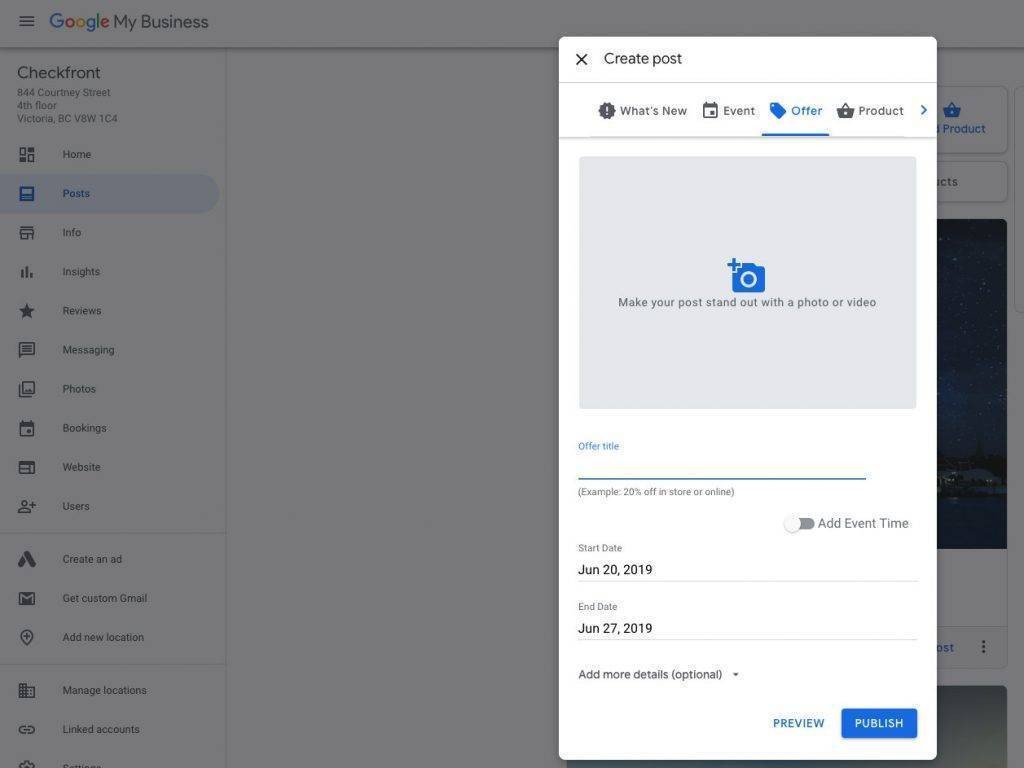
3. Upload an image
This is your chance to make your post stand out. Upload a high-quality image of the tour you’re selling that is most likely to capture someone’s attention. Whatever you do, don’t go with a stock image — it’s much better to use your photos because it gives the viewer a real feel for your offering.
4. Think of an offer title
While you can get creative and witty here, sometimes simple and straightforward copy works best — especially when you only get 58 characters to work with. “20% Summer Discount on Kayak Tour” is a good title because it tells exactly what the offer is.
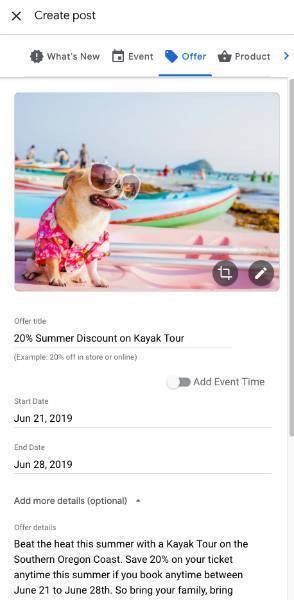
5. Enter the discount timeframe
Whether the discount is available for a short period, or applies to specific tour days, here’s where you enter the start and end date. Just remember to specify what you mean by the timeframe in the offer details.
6. Add more details
Although this section is optional, we recommend filling out anything that the viewer should know about the tour discount — like the offer details, discount code, booking link, and if any terms and conditions apply.
For the offer details, you’re allowed up to 1,500 characters, but Google says it’s best to stay within 150-300. That’s probably because it only shows the first 300 before blocking off the rest with an ellipsis. So keep it short and sweet with key information while still describing the offer compellingly.
7. Preview the post
Always, always, always double check your work before publishing. One little spelling or grammar mistake can make your tour and activity business look unprofessional.
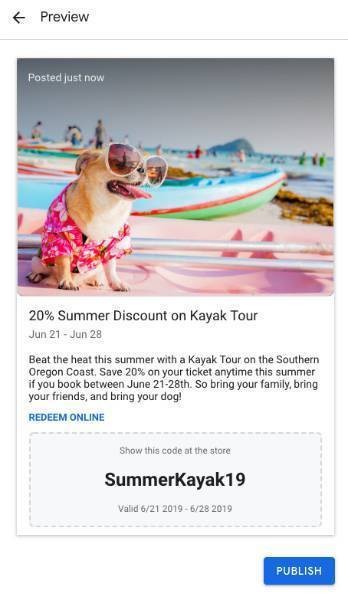
8. Publish and share
Hit Publish once everything is good to go. Since your Google Post will only be live for seven days, time it right with your average booking window.
You can also share your post on social media — including Facebook and Twitter. Doing so will give your tour promotion more exposure while saving you time from manually posting on those channels.
Final thoughts
We don’t know the reason for the move or how long Google Posts will remain at the bottom, but one thing’s for sure — it’s here to stay for now. So while you update your Google My Business listing to rank higher on Google Maps or snag a spot on the Local Snack Pack, don’t forget about this engaging, and still relevant, feature.
Want more tips on optimizing your Google My Business listing?
Subscribe to the Checkfront Newsletter
Read new tips on how to get more bookings every month.



