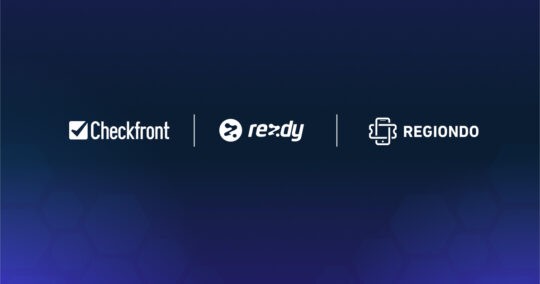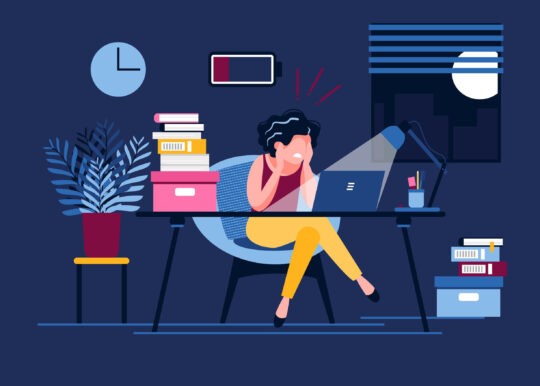We are very excited to announce our Checkfront 3.5 update, which includes two long-requested features: multi-language, and customer logins.
Please note: Some nodes may be on a different version of the platform while we roll out over the next few days. You’ll find your current version listed under Manage > System in your account.
Customer logins
This has been, by far, one of our most-requested features. With this update, your customers can now create accounts where they can store their contact information, view their upcoming bookings, and cancel or edit their existing reservations. This streamlines the booking process considerably for many businesses who would otherwise be fielding these change requests over the phone or by email. It also makes things much easier for repeat customers, who don’t have to enter the exact same information every time they make a purchase; the Autofill option will automatically populate the booking form with whatever data the customer has provided on their profile. On the back end, business owners can attribute existing bookings to customer accounts and control what the customers can and cannot change. Customer logins are not required for bookings to be made; they are simply an option for repeat customers who want to be able to modify and track their bookings. Customer accounts also do not store credit card or other payment details.
Multiple languages
The Internet has brought people together from the farthest reaches of the world, and e-commerce must adapt. This is especially important for businesses in the tour and accommodation industries, which often cater to visitors and tourists. While Checkfront has been offered in multiple languages for a while, users have had to pick just one to present to their customers; they are now able to select a variety and allow customers to choose between them from a drop-down menu on the booking page. To activate your desired languages, go to Manage > Languages > Customer Languages. There you’ll be able to turn on as many languages as you’d like.
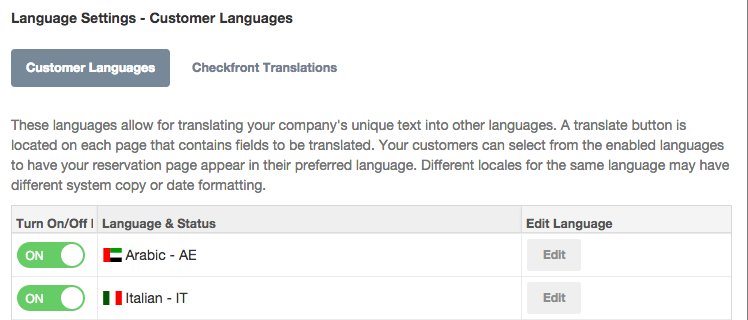
When a customer selects one of these languages on the booking page, the buttons, details, prompts, and calendars should all change based on translations already available; translations of the titles and descriptions of your items, as well as your booking parameters, will need to be crafted by you.
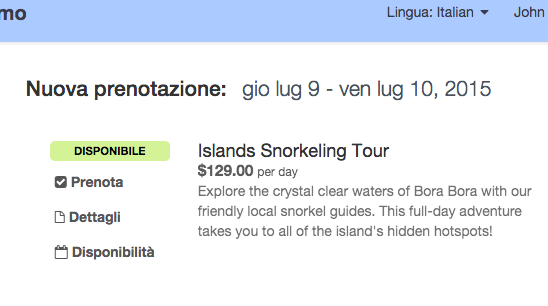
To create an item’s translation, go to the item’s detail tab in your Checkfront account, you will see a ‘Translate’ button on the left-hand sidebar. If you click it, the text boxes for the item name, summary, details, and extra details fields will be highlighted in blue; you can edit them into the new language without altering the originals.
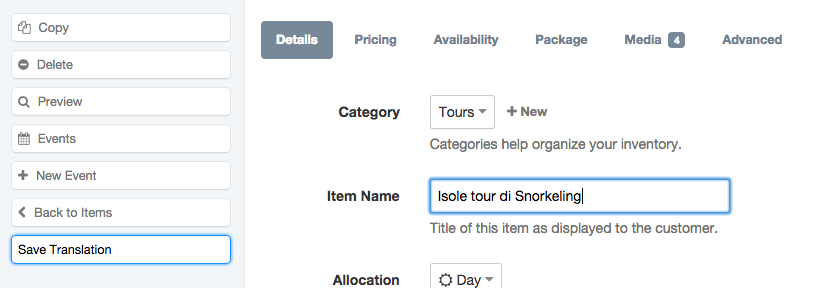
Once you’re finished, click ‘Save Translation’. You will also need to do this with booking parameters; you can access the option by going to to Manage > Setup > Configuration. If you click on a parameter, you will now see a blue ‘Translate’ button in the popup window.
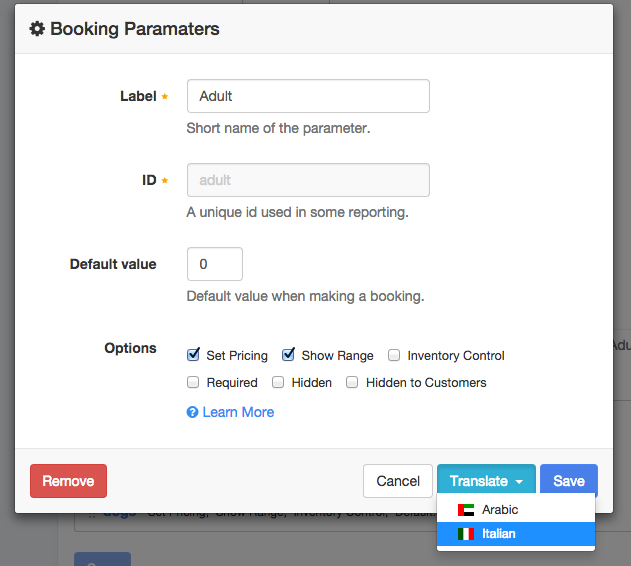
We’re thrilled to bring these features plus Google Apps Authentication, improved Partner Account permissions, and a few other updates to our customers and improve their Checkfront experience. The full release details of Checkfront v3.5 can be found on our updates page.
More detailed help documents and tutorials will be forthcoming to help you make the most of the new features. As always, contact support for any questions you may have.
Start your free 21-day trial!
Online bookings. Flexible pricing. Outstanding support.