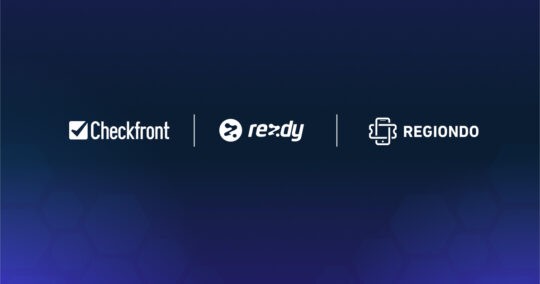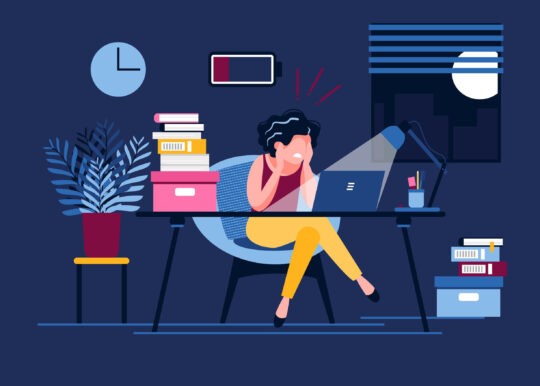We have moved the Field Editor from being a system add-on into the core system. It now lives under Manage / Layout / Booking Form. This provides a few new options to its predecessor; see below for updated documentation on the Booking Form Editor.
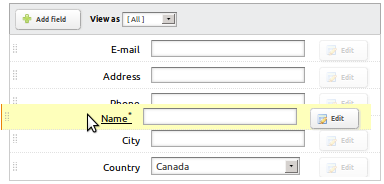
By default, Checkfront collects a standard set of information at the time of booking. This includes customer name, contact details and address. This information can further be customized using the Booking Form Editor to match the requirements of your business.
Data collected at the time of booking is accessible in your reports, and can be used throughout the system including with customized email notifications.
The Booking Form editor can be accessed under Manage / Layout / Booking Form when logged in as an administrator.
The Form Editor gives you a visual preview of what your booking form looks like. You are able to switch between customer and staff view, should you have differing requirements.
When in the field editor, you can re-order the item or field by dragging and dropping them into place.
Editing
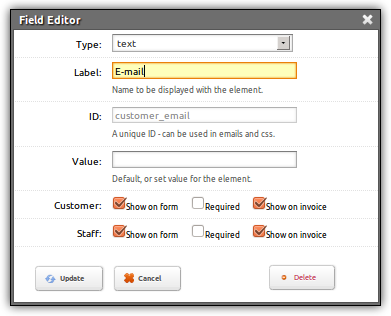
You can add new fields by clicking on the “Add Item” icon, or edit existing fields by clicking the edit button to the right of the field.
When editing a field, the editor provides you with several options:
Type: is where you select what the new item will look like and how it will function. Options include common html input elements such as text, select, radio buttons and checkboxes. There is also a paragraph option, which allows you to enter free text.
Label: This is the title of the new field, which your customer sees on the actual booking template— i.e. Name, E-mail etc.
ID: A unique ID for the field. This can be used as a variable in email notifications. Please see “System Fields” for more information.
Value: A default value for the field. In the case of text boxes, this will simply pre-fill the field with this value. For radio, checkboxes and selects this will set the default value.
Options: This is only visible when a using a select box. Provide a list of options to go into the select box, with each option on a new line.
Customer & Staff Flags: You can set different options depending on if the booking is being made by a customer, or by a logged in staff member.
Show on form: Display this field when making a booking. If unchecked, the proceeding options do not apply.
Require: Check if this field is required in order to make a booking.
Show on invoice: Display the information collected on the invoice. If the ID starts with customer_, it will be displayed at the top right of the invoice with the address. Otherwise it will be displayed at the bottom in the summary section.
Pre-defined fields
IMPORTANT: Checkfront has a set of pre-defined booking form fields. These are used to populate information in your database and they serve a specific role in the system. These are identified by their field ID. If you choose to remove these fields from your booking form, please note that certain functionality could be lost. For example, if no customer_email is present, no emails will be sent.
Some fields are auto-detected and pre-filled by the system. Specifically, the customer_country and customer_region are pre-filled using GeoIP detection. Likewise, the label of the customer_postal_zip is automatically changed based on the selected country. It’s recommended that you not replace these options. You may, however, remove them if not required (be sure your payment processor does not require them either).
System fields
| customer_name | Full name of the customer |
| customer_address | Address of the customer |
| customer_email | Customer e-mail address. Used in notifications |
| customer_country | Customer country code. Dropdown with detected country auto-selected. |
| customer_region | Customer state or province. Dropdown with detected region auto-selected. |
| customer_postal_zip | Postal or Zip code |
| customer_phone | Phone number of customer |
| note | Note at the time of booking. |
Start your free 21-day trial!
Online bookings. Flexible pricing. Outstanding support.